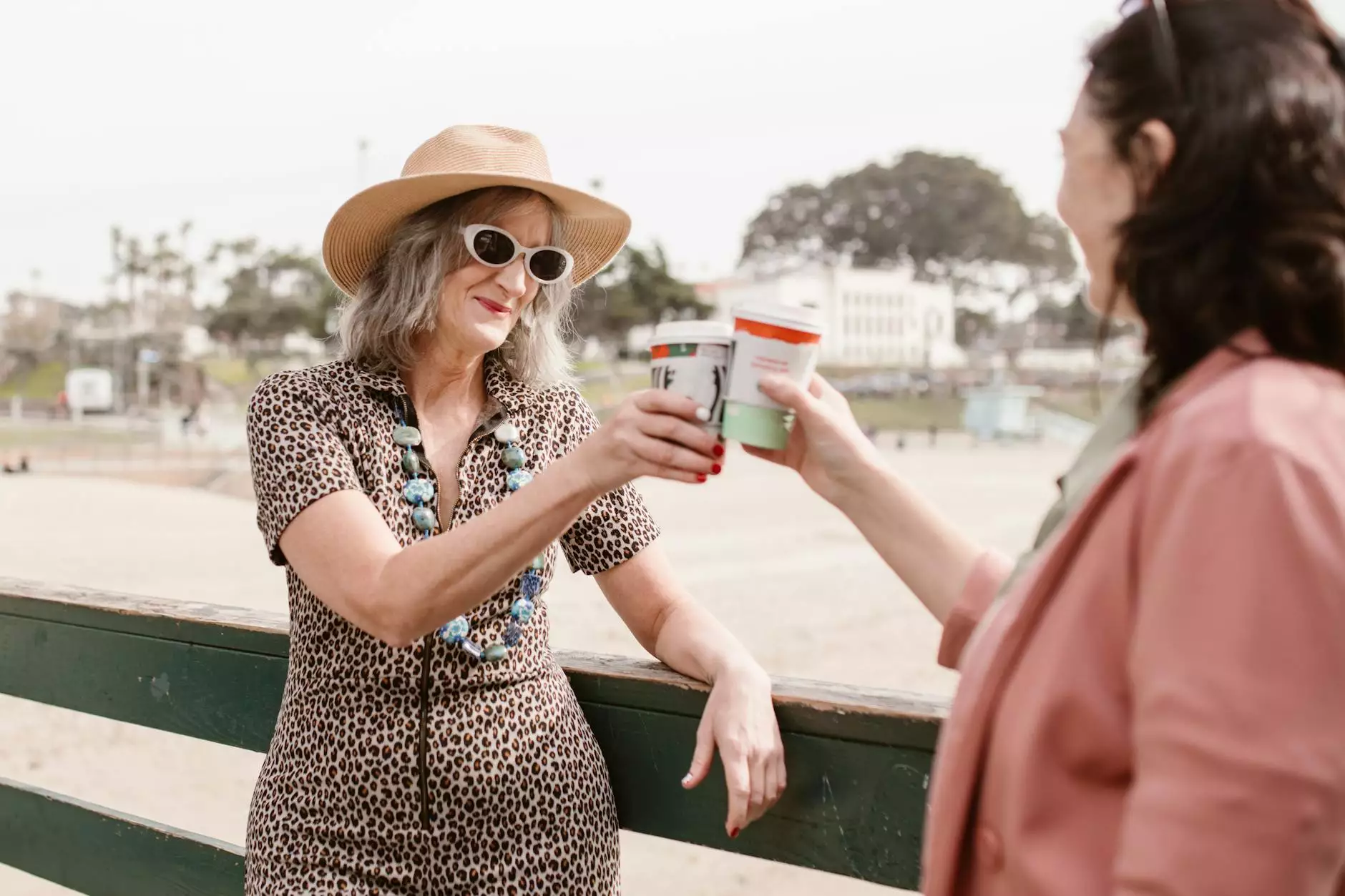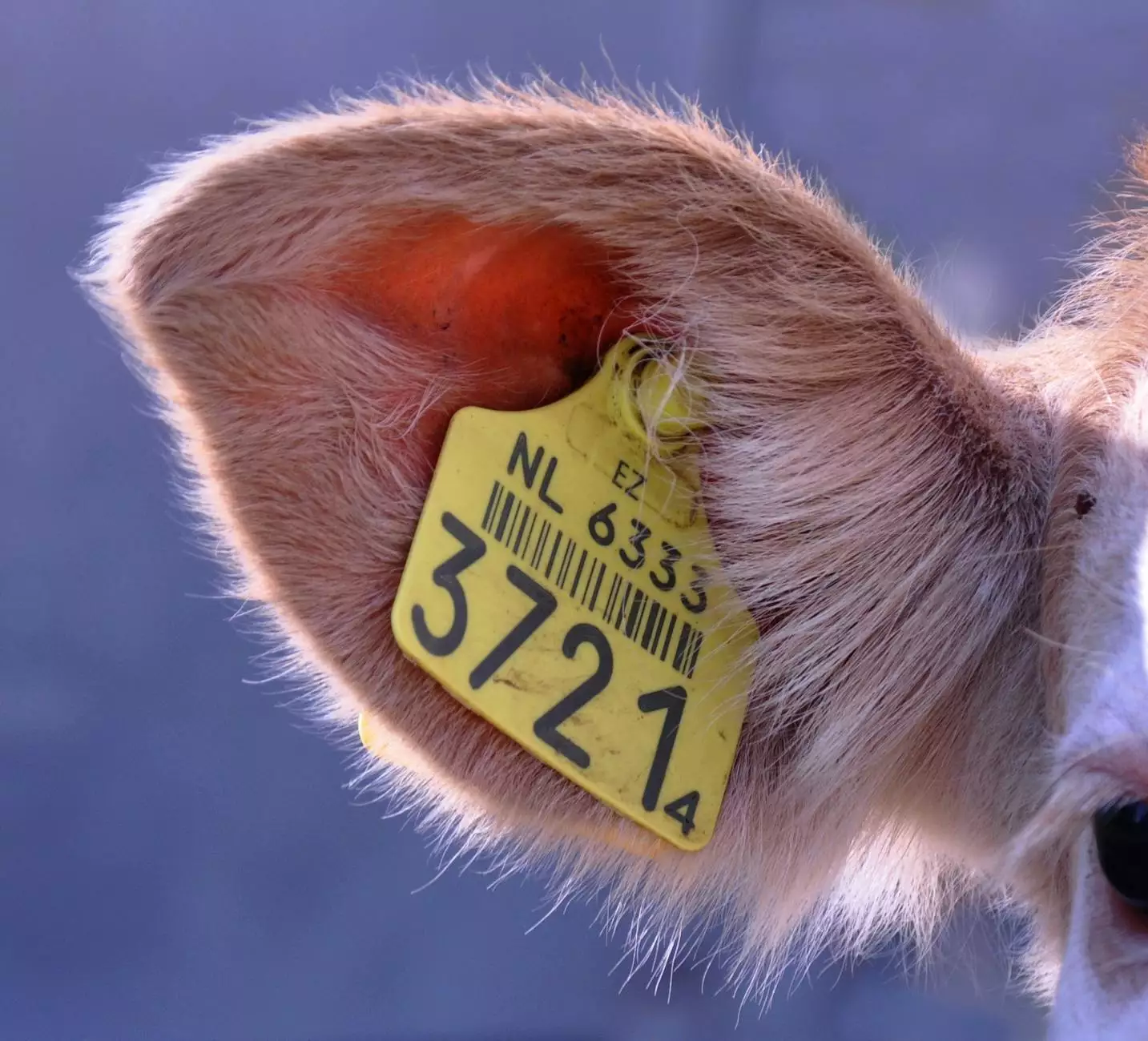How to Set Up a VPN on iOS: A Comprehensive Guide

Virtual Private Networks (VPNs) are becoming increasingly essential in today’s digital age. With privacy concerns on the rise, understanding how to setup VPN iOS can greatly enhance your online security and freedom. If you're an iOS user looking to protect your data and access restricted content, this guide will take you through everything you need to know about setting up a VPN on your iPhone or iPad.
What is a VPN?
A VPN (Virtual Private Network) creates a secure and encrypted connection over a less secure network, such as the Internet. When you use a VPN, your data is routed through a server that encrypts it, making it harder for anyone to intercept or access your information.
Benefits of Using a VPN on iOS
- Enhanced Security: Protect your personal data from hackers, especially when using public Wi-Fi networks.
- Privacy Protection: Your online activities are hidden from internet service providers and other third parties.
- Bypass Geo-Restrictions: Access content that may be restricted based on your geographic location, such as streaming services.
- Safe Torrenting: Download and share files more securely without the risk of being hacked.
Why Choose ZoogVPN?
When it comes to choosing a VPN provider, the options can be overwhelming. At ZoogVPN, we prioritize your security and privacy. Here are a few reasons why ZoogVPN is an excellent choice:
- Multiple Server Locations: Enjoy access to servers in various locations worldwide, allowing you to bypass geo-blocks with ease.
- Military-Grade Encryption: Rest assured that your online activities are secure with our robust encryption protocols.
- User-Friendly Interface: Our app is designed to be intuitive, making it simple to connect and start browsing securely.
- 24/7 Customer Support: Our dedicated team is always available to assist you with any queries you may have.
Step-by-Step Guide: How to Setup VPN on iOS
Step 1: Download ZoogVPN App
The simplest way to setup VPN iOS is by downloading the ZoogVPN app from the App Store. Here’s how:
- Open the App Store on your iOS device.
- Search for "ZoogVPN".
- Tap "Get" to download and install the app.
Step 2: Create an Account
After installing the app, you’ll need to create an account. This is a simple process:
- Open the ZoogVPN app.
- Choose "Sign Up".
- Fill in your details or use your existing social media account to register.
Step 3: Log In to the App
Once you have created your account, log in by entering your credentials. This will grant you access to the app’s features.
Step 4: Choose a Server
To ensure optimal performance, select a server that suits your needs:
- If you want to access content from another country, choose a server located there.
- For speed, select a server that is geographically closer to your physical location.
Step 5: Connect to the VPN
Now that you’ve chosen your desired server, connect to the VPN:
- Tap the "Connect" button within the app.
- You may be prompted to allow the app to add VPN configurations; agree to this to proceed.
Step 6: Verify Your Connection
After connecting, it’s crucial to verify your VPN connection:
- Check the status indicator in the app; it should show you are connected.
- To confirm your new IP address, you can visit any IP-checking website to see if it reflects the server location you selected.
Tips for Using VPN on iOS
Once you have successfully setup VPN iOS, you can follow these tips for an enhanced experience:
- Always Connect on Public Wi-Fi: Ensure you are connected to your VPN whenever using public networks to keep your data secure.
- Enable Kill Switch: If the VPN connection drops, a kill switch will prevent your device from reverting to the unsecured internet.
- Regularly Update the App: Keeping your ZoogVPN app updated ensures you benefit from the latest security features and improvements.
- Use Different Protocols: Experiment with different VPN protocols within the app settings for optimal performance based on your internet speed.
Common Issues and Troubleshooting
While using a VPN for your iOS device is straightforward, you might encounter some issues. Here are some common problems and how to resolve them:
Issue: Slow Internet Speed
Using a VPN can sometimes slow down your internet speed. Here are a few suggestions:
- Switch to a different server that might be less crowded.
- Change the VPN protocol in the app settings to see if it improves speed.
- Disconnect from the VPN and check your speed; reconnect after testing.
Issue: Unable to Connect
If you are having trouble connecting to the VPN:
- Check your internet connection.
- Restart the app and try again.
- Reboot your device to reset network settings.
Conclusion
Setting up a VPN on your iOS device is a vital step in ensuring your online privacy and security. With this guide, you now have the knowledge to setup VPN iOS effortlessly and take full advantage of everything that a VPN like ZoogVPN offers. Remember, your online privacy is paramount. Don’t compromise on security; choose ZoogVPN for a safe, unrestricted, and private internet experience.
Start Your VPN Journey Today!
Ready to protect your online identity and access content from anywhere? Visit zoogvpn.com to get started with a reliable VPN service designed for your needs. Experience the web like never before—safely and securely!